How to copy an Excel column into QGIS
Let's assume that you have the following table in Excel:
| City | Name |
|---|---|
| Barcelona | Erik |
| Albuquerque | Jeff |
| Pretoria | Elon |
| Seattle | Bill |
The QGIS attribute table:
| City | Population |
|---|---|
| Barcelona | 1,62 |
| Albuquerque | 0,56 |
| Pretoria | 2,48 |
| Seattle | 0,74 |
You have two options to append the last column from the first table to the QGIS attribute table.
1. Copy/paste the column into a .dbf
The first option is straightforward; open the .dbf file and copy/paste the column (similar to how you'll do it in Excel). If you have errors while trying to save your data, go to the second option.
2. Join the column in QGIS
Notice that to be able to do the join, both tables need a common field.
- Save the Excel file as a
.csv. - Add a CSV layer.
- Important: mark the option that the layer does not have a geometry.
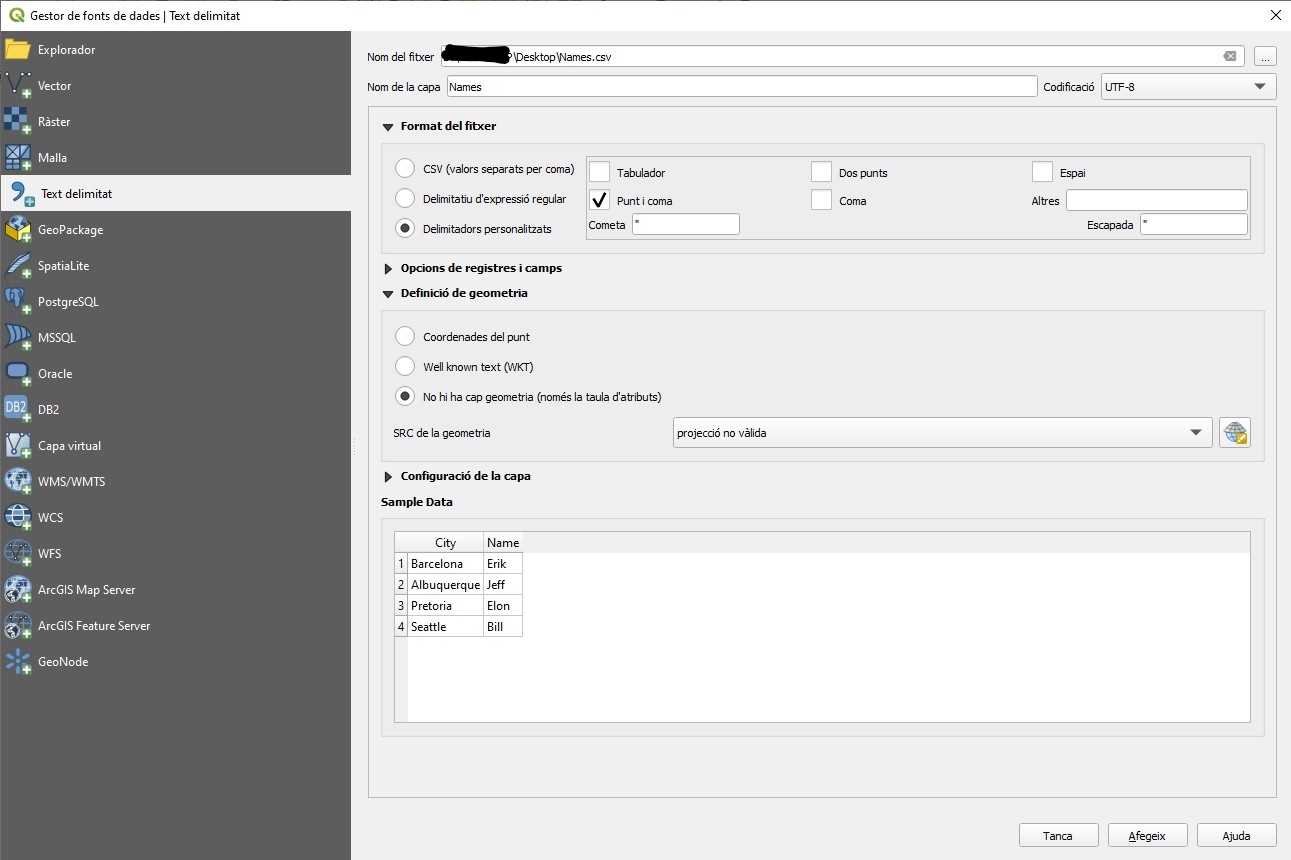
- Right-click on the shapefile layer, and go to the
Unionstab. Click on the plus green button and join theNameslayer using the field in common.
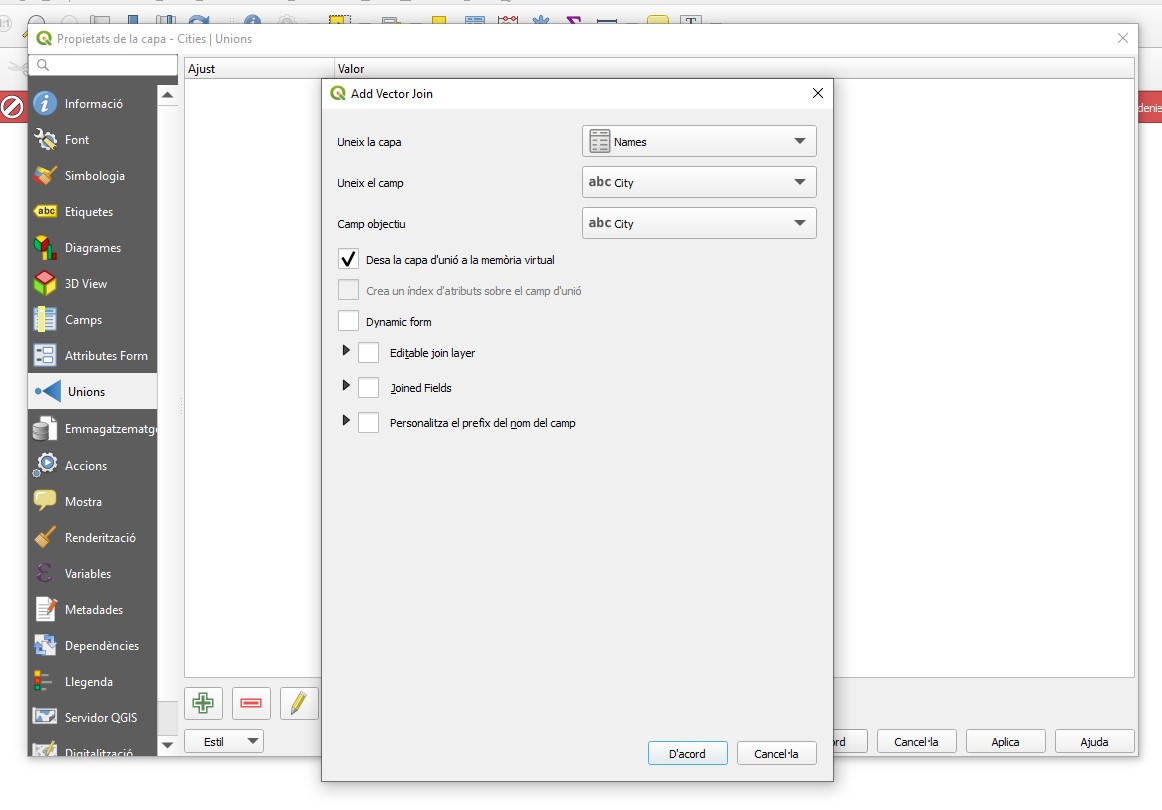
- If you open the attributes table, you'll see the new column.
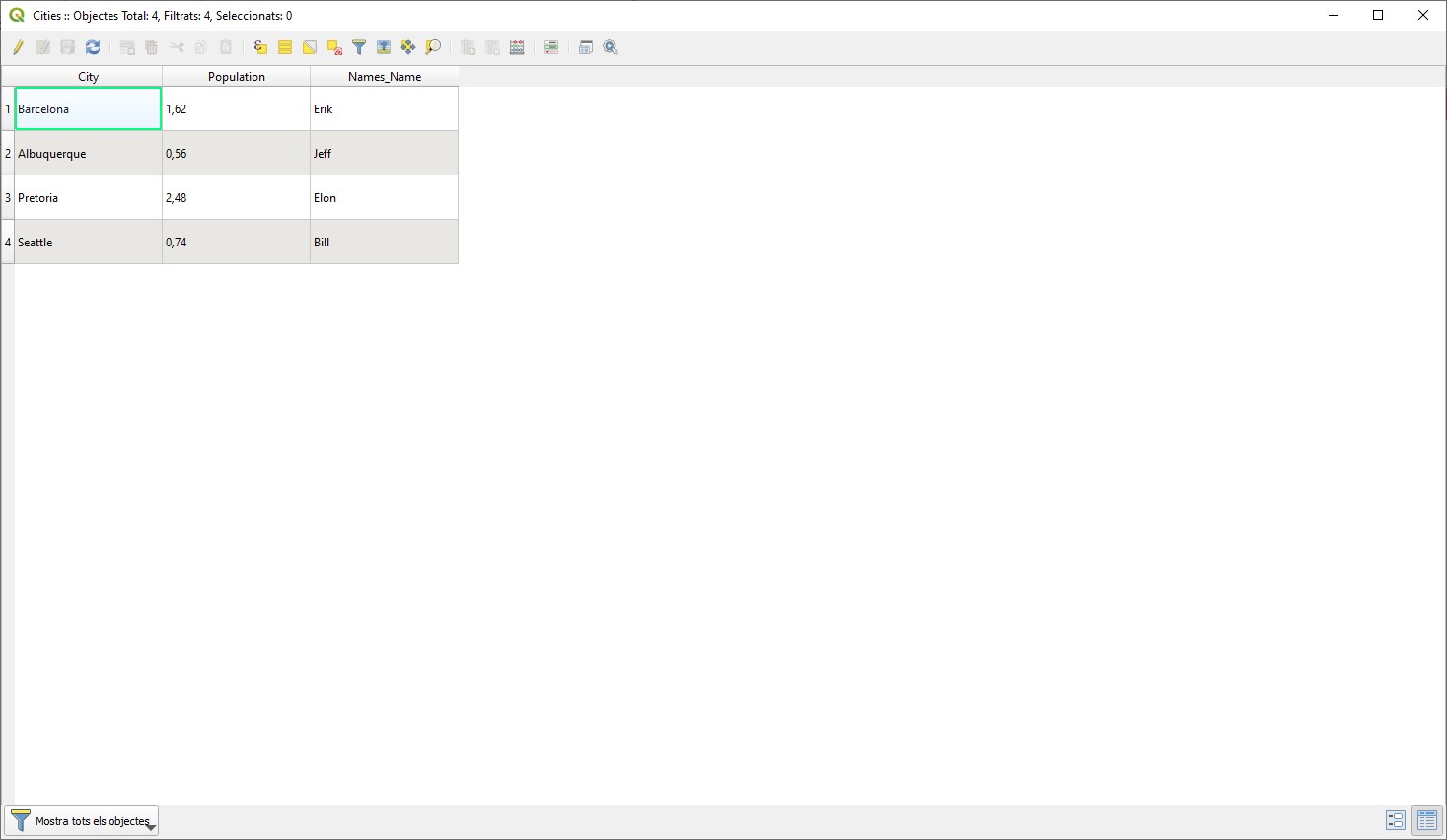
Hi, I'm Erik, an engineer from Barcelona. If you like the post or have any comments, say hi.